Video editing has set free creative possibilities for just about everyone, whether you’re thinking about making cool social media content, getting into vlogs, or putting together family memories. If you’re newer to editing or just starting your adventure, the world of video editing software can feel a little overwhelming, especially with the huge range of options out there. I want to help demystify the process by breaking down the basics, explaining the types of software you’ll find, and sharing some handy tips for spotting what fits your needs best. Whether you’re polishing up home videos or starting to create content for an audience, knowing these fundamentals will save time and boost your creativity.
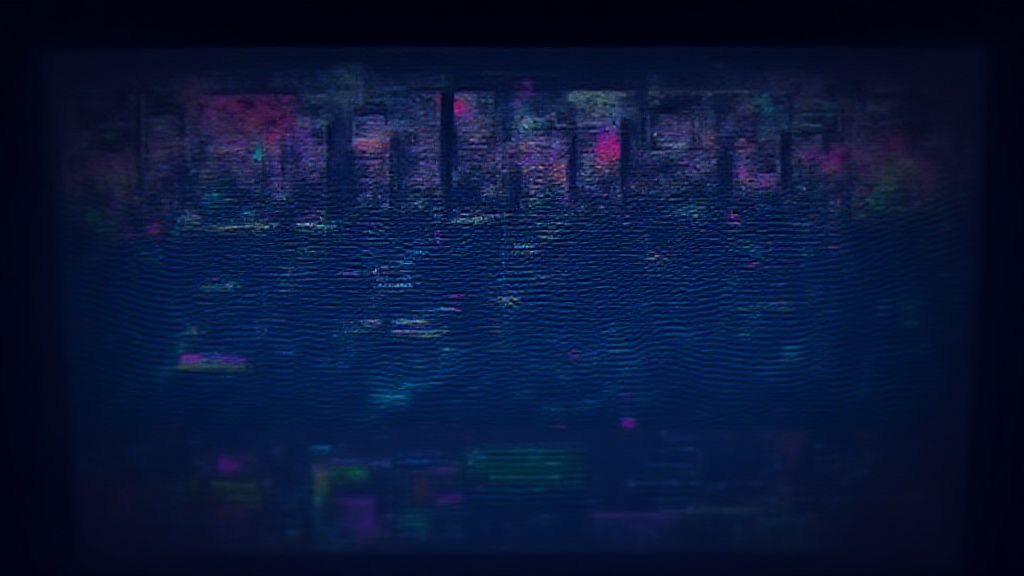
Types of Video Editing Software
Video editing software comes in lots of forms, each catering to different needs and skill levels. Picking the right one makes a big difference in your video projects and how much fun you have along the way. Over the last decade, editing tools have moved from pro studios straight onto home desktops and laptops, with beginner-friendly solutions popping up alongside the industry mainstays. Whether you’re into mobile editing or looking for something all-in-one, there’s a solution for every creator.
You’ll generally see three big categories:
- Entry-Level Editors: These have easy to use features and simple layouts, perfect if you’re just learning or working on small, personal projects. Think drag and drop, one-click templates, and guided workflows. Apps like iMovie or Clipchamp fall into this group because of their straightforward approach.
- Prosumer Options: Sitting between beginner and expert, these programs offer more advanced effects, timeline editing, and plugin support without being confusing. They suit folks who want more creative control but don’t need all the tools of a film studio. Filmora is a good example, offering a user-friendly experience with a bit more creative muscle.
- Professional Suites: Here you’ll find powerful options for TV, movies, and pro YouTubers. They handle heavy video formats, multi-cam editing, and color grading. These tools have a deeper learning curve but open up tons of creative possibilities—Adobe Premiere Pro and Final Cut Pro come to mind.
Cloudbased solutions are getting popular, letting you edit from just about anywhere. If you want something portable, mobile editors for phones and tablets can be surprisingly powerful too. Apps like InShot and LumaFusion let you edit on the go, giving flexibility without losing quality. Plus, collaborative features are now built-in with several online tools, allowing friends or teams to get involved easily.
How Video Editing Software Works
Most editing programs have some things in common, even if they look a bit different. Understanding the core features will help you jump from one option to another as you try out new setups. These are the basics I always recommend learning, as they form the foundation for almost any project:
- Timeline Editing: This is where you arrange your video and audio clips, add music, and trim unwanted sections. The timeline is basically your workspace, where all the magic happens as you bring your vision to life.
- Transitions and Effects: Software usually comes with built-in transitions. Think fades, wipes, and eye-catching animations. Effects include things like slow motion, green screen, and color correction. Entry-level options often have these organized for beginners, making it fun to experiment.
- Importing and Exporting: Getting your videos and music into the software, and then saving or sharing your finished project afterward, matters a lot. Look for programs with straightforward options here, especially if you use footage from different sources like a smartphone and an action camera.
- Text and Titles: Adding text overlays, animated titles, and captioning can make a simple video look pro. Many programs come loaded with templates or let you customize every detail so your style can shine through.
- Audio Tools: Good software should let you adjust audio levels, add background tracks, and maybe even reduce background noise. If you’re creating content for YouTube or podcasts, these audio tools help you make your work sound as good as it looks.
Learning the main workspace, discovering which icons do what, and exploring presets is a good way to make a new program feel less intimidating. Don’t be afraid to try out different filters and experiment with layers until you get results you love.
Choosing the Right Software for Your Project
Finding your ideal editing software mostly comes down to what you want to create and your comfort level with learning new tech. Here are a few things I always look at before making a choice:
- Think about your goals: Are you piecing together vacation clips, aiming for slick social reels, or starting a YouTube channel? Simpler tools work if you just need the basics, while more advanced editing calls for extra features. Picture your dream video project and pick a tool that helps bring it to life.
- Check compatibility: Not all software works on every computer or device. Make sure it runs smoothly on your system, especially if you’re using a Chromebook or an older laptop. You don’t want to waste time troubleshooting when you could be editing.
- Look for trial versions: Tons of companies offer free trials or limited versions. Playing around before spending money helps you spot what you actually like and what drives you nuts. Try before you buy, especially if you’re deciding between a couple of options.
- Community and learning resources: Video editing has a pretty amazing online community. Choosing a popular program makes it easier to find tutorials and troubleshooting tips when you’re stuck. Forums, YouTube tutorials, and FAQs become your best friends.
- Budget: Some editors cost a lot, especially the ones used by pros. There are also plenty of excellent free or affordable options available. Remember to weigh what you get for the price; sometimes less expensive software does exactly what you need without breaking the bank.
A few editors even come bundled with your device, like iMovie for Macs, Clipchamp for Windows, or YouCut for Android users. These can be a great way to try editing without investing in new software right away. This helps you learn basic skills and find out what features you’d like before upgrading or switching to something else.
Common Challenges and How to Deal With Them
No matter which program you go for, there are some little hurdles that pop up along the way. Here’s how I handle the most common ones, because running into obstacles is just part of learning:
- System crashes or laggy performance: Editing video can push computers pretty hard, especially if you use HD or 4K footage. Saving often, closing background apps, and working with proxy files keep things running smoother. Upgrading your RAM, if possible, also gives a boost.
- Confusing menus: Even friendly software can feel overwhelming. Bookmark keyboard shortcuts and spend time in the help or support menus; most programs have built-in guides or walkthroughs to get you started. Sometimes a simple YouTube video can make all the difference.
- Watermarks in free versions: Many free or trial programs add a watermark to exported videos. If you want a clean final result, it’s worth considering a paid upgrade or checking if there’s a student discount or a temporary promo available. Some programs also offer free trials with no watermark, so keep an eye out.
- Exporting and file size: Video files can get really big. Using built-in compression options helps you shrink the file to fit your sharing needs, like social media uploads or email attachments, without totally destroying video quality. Try exporting short clips as tests before committing to a full render.
These bumps are normal, and after sorting them out once or twice, you end up with a much better sense of how the software works and how to avoid the same headaches next time. Remember, patience and a willingness to play around make all the difference.
Cool Features to Look For
There are tons of features that can spice up your editing, even if you’re mostly making simple content. These are worth checking out as you get more comfortable with editing and want to add some flair to your videos:
- Templates and Presets: One-click solutions for intro titles, video openings, or visual effects save tons of time and help your videos look polished. As you gain confidence, you can customize these more to match your personality or brand.
- Multitrack editing: Adding layers of video or sound lets you work on more complex projects, like splitting voice and music or using picture-in-picture effects. This is useful when you’re building vlogs, educational content, or documentaries.
- Motion Tracking and Keyframing: For creative transitions or following moving subjects, these features give you greater control. They’re mostly found in midlevel and pro programs but add next-level cool to your edits.
- Auto-captioning and Voiceover: Automatic caption creation and simple voiceover tools are getting better every year. They’re really handy for accessibility or narrating your content, and they speed things up for those who want to reach a larger audience.
- Export Presets: If you plan to upload to YouTube, Instagram, or TikTok, built-in presets push out videos formatted for each platform, so you don’t have to stress about the settings. This saves time and keeps your feed looking consistent.
Try a few options out to find which features get you excited, or just make your workflow way easier. Sometimes a built-in template or an easy color filter is all you need to make your video stand out for your viewers.
Real-World Examples: Picking a Good Fit
The best video editing software is the one that fits your daily needs and style. For example, teachers making quick educational clips might love the simple animations in apps like CreateStudio or WeVideo. Vloggers and small businesses might gravitate to Premiere Elements or Filmora, which balance usability and creative tools. If you end up thinking about pro-level work, programs like Adobe Premiere Pro or DaVinci Resolve are packed with high-level tools but need extra patience to master. You should always start with something comfortable and shift to more complex software as you gain confidence.
I’ve seen travel vloggers whip up daily edits with phone apps like InShot, and wedding videographers swear by Final Cut Pro’s speed and stability. It’s totally fine to start simple—your software needs can grow along with your skills.
- Social Creators: Fast, effect-heavy phone apps or online editors keep things fun and easy.
- Event Videos: Desktop editors with stronger audio tools let you tidy up event footage for a more professional finish.
- Short Films: Multitrack editing, color grading, and support for varied file types matter more as your projects get ambitious.
Frequently Asked Questions
Here are some things people new to video editing often want to know:
Question: Do I need a powerful computer to edit video?
Answer: Entry-level and cloud-based editors usually run fine on standard laptops, but HD and 4K projects or pro-level programs work best on newer, faster systems with lots of memory. That said, you can always start small and upgrade as needed. Some programs are even designed to run on older hardware with minimal loss in quality.
Question: Can I switch editing programs later on?
Answer: You can definitely switch as your needs change. Some programs even let you export project files in formats that other editors can read, making the process smooth. Back up your original footage and try new tools as you go—there’s always room to learn.
Question: Is free software good enough for basic projects?
Answer: Free software works great for lots of everyday videos. You only really need to switch to paid options when you want advanced effects or need to remove watermarks. For personal projects, class assignments, or simple marketing videos, free programs often cover everything you need.
Wrapping Up Your Search for Video Editing Software
Understanding your software choices helps make editing feel less like a chore and more like a creative playground. I always encourage beginners to try out a couple of options. Don’t worry too much about picking the “perfect” tool on your first try. As your skills and needs grow, you’ll get a sense of what features and tricks matter most to your workflow. Exploring is part of the fun, and each project gives you more confidence for what comes next. Remember to let your interests guide you, and keep experimenting until you track down the right toolkit for your style.
